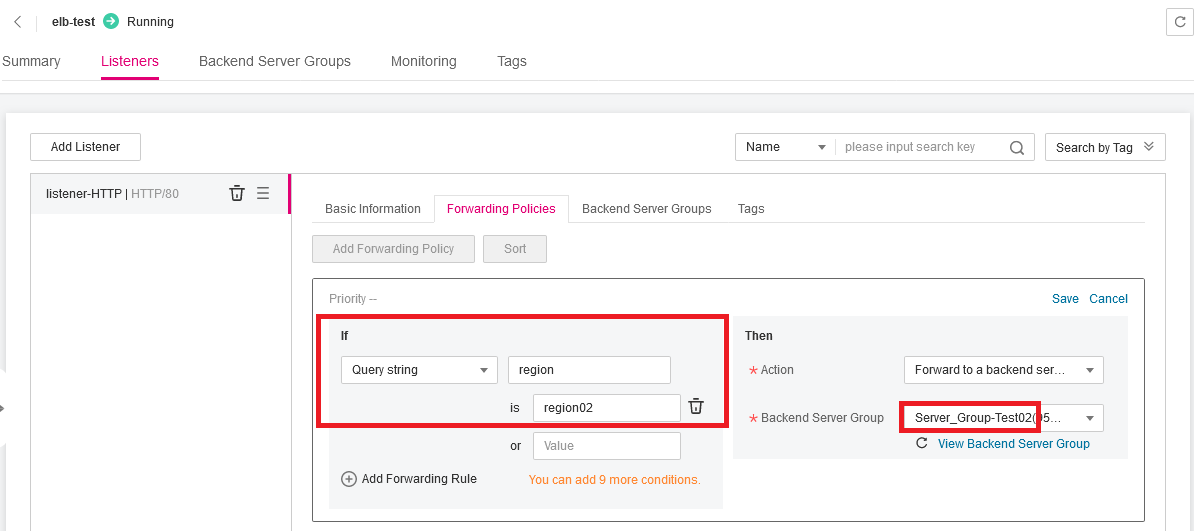Using Advanced Forwarding for Application Iteration
As the business grows, you may need to upgrade your application. Both the old and new versions are used. Now, the new version is optimized based on users' feedback, and you want all the users to use the new version. In this process, you can use advanced forwarding to route requests to different versions.
Solution Design
Prerequisites
- An Open Telekom Cloud account is available and real-name authentication has been completed.
- The account balance is sufficient to pay for the resources involved in this best practice.
- Six (6) ECSs are available, with three having the application of the old version deployed and the other three having the new version deployed.
Procedure
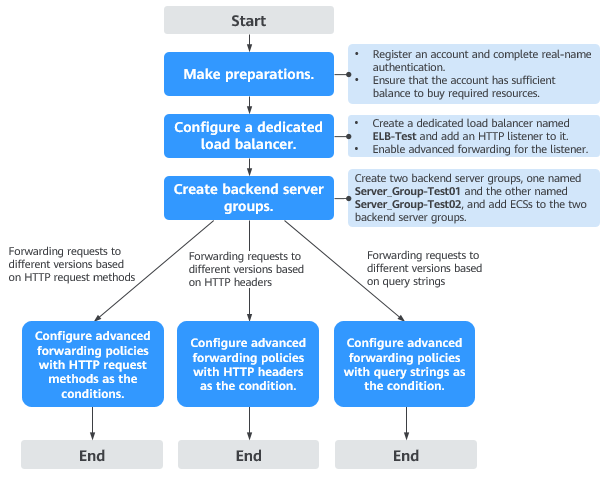
| Resource Name | Resource Type | Description |
|---|---|---|
| ELB-Test | Dedicated | Only dedicated load balancers support advanced load balancer forwarding. |
| Server_Group-Test01 | Backend | Used to manage the ECSs where the application server group of the old version is deployed. |
| Server_Group-Test02 | Backend | Used to manage the ECSs where the application server group of the new version is deployed. |
| ECS01 | ECS | Used to deploy the application of the old version and added to Server_Group-Test01. |
| ECS02 | ECS | Used to deploy the application of the old version and added to Server_Group-Test01. |
| ECS03 | ECS | Used to deploy the application of the old version and added to Server_Group-Test01. |
| ECS04 | ECS | Used to deploy the application of the new version and added to Server_Group-Test02. |
| ECS05 | ECS | Used to deploy the application of the new version and added to Server_Group-Test02. |
| ECS06 | ECS | Used to deploy the application of the new version and added to Server_Group-Test02. |
Table 1 Resource planning
In this practice, the dedicated load balancer is in the same VPC as the ECSs. You can also add servers in a different VPC or in an on-premises data center as needed. For details, see Routing Traffic to Backend Servers in Different VPCs
Configuring a Dedicated Load Balancer
-
Log in to the management console.
-
Under Networking, click Elastic Load Balance.
-
In the upper right corner, click Create Elastic Load Balancer.
-
Create a dedicated load balancer ELB-Test. Configure the parameters as follows. For details, see Elastic Load Balance User Guide.
- Type:
Dedicated - Name:
ELB-Test - Configure other parameters as required.
- Type:
-
Add an HTTP listener to ELB-Test. For details, see Elastic Load Balance User Guide.
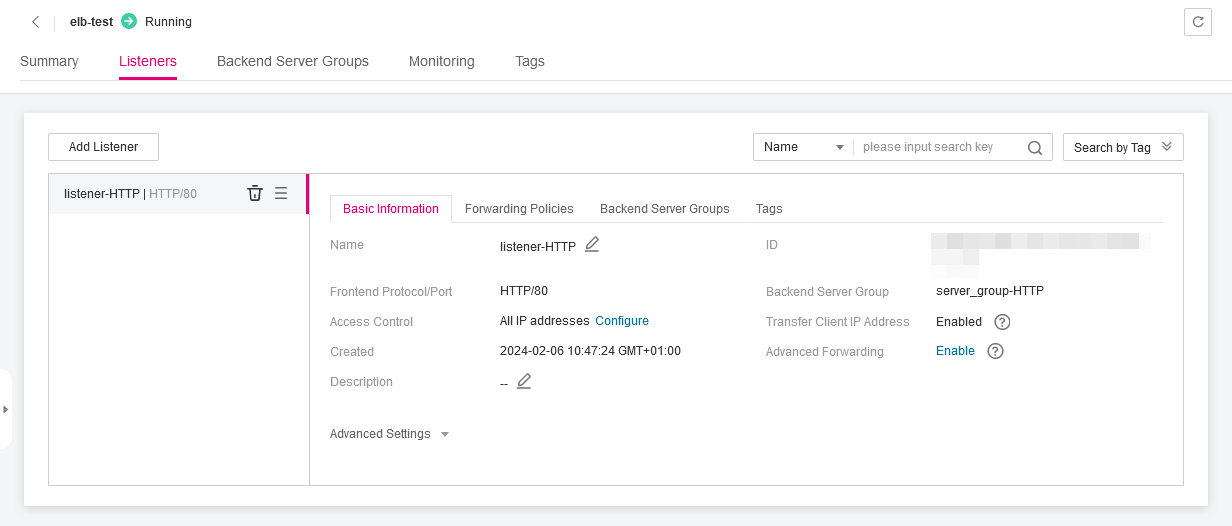
-
Enable advanced forwarding. For details, see Elastic Load Balance User Guide
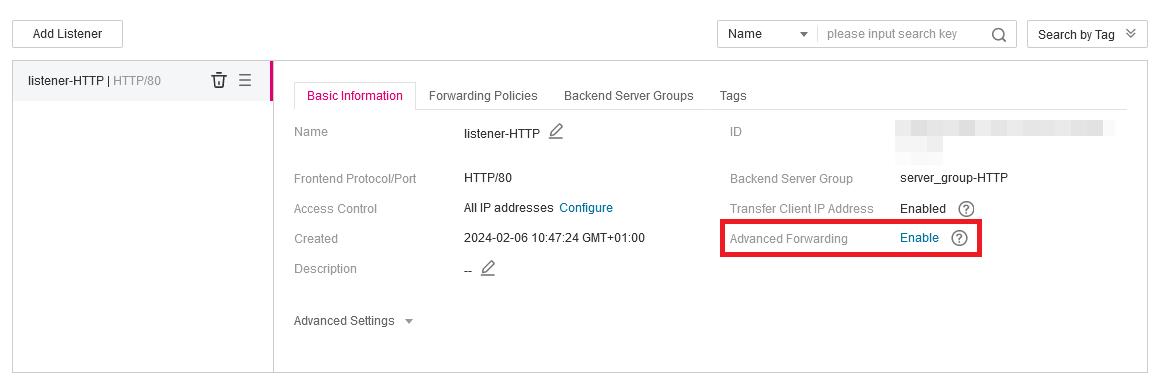
Creating Backend Server Groups and Adding Backend Servers
-
Locate ELB-Test and click its name.
-
On the Listeners tab, click Create Backend Server Group in the upper right corner.
- Name:
Server_Group-Test01 - Backend Protocol:
HTTP - Configure other parameters as required.
- Name:
-
Repeat Step 2 to create backend server group
Server_Group-Test02.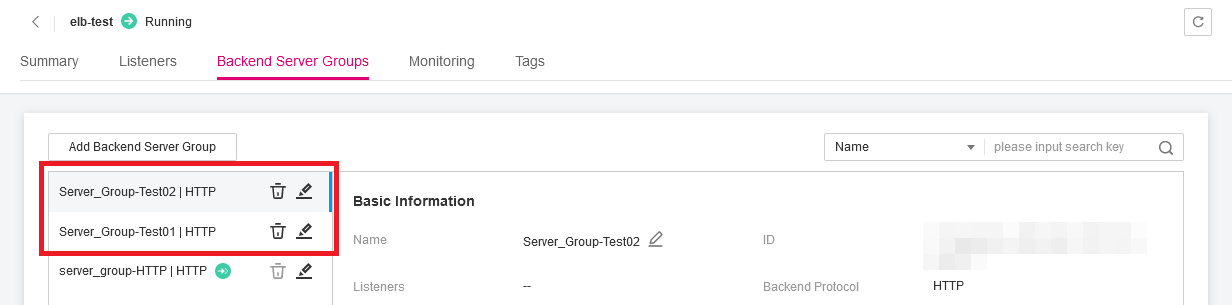
-
Add
ECS01,ECS02, andECS03to backend server groupServer_Group-Test01. -
Add
ECS04,ECS05, andECS06to backend server groupServer_Group-Test02
Forwarding Requests to Different Versions of the Application based on HTTP Request Methods
Configure two advanced forwarding policies with the HTTP request method as the condition to route GET and DELETE requests to the application of the old version and POST and PUT requests to the application of the new version. When the application of the new version runs stably, direct all the requests to the application.
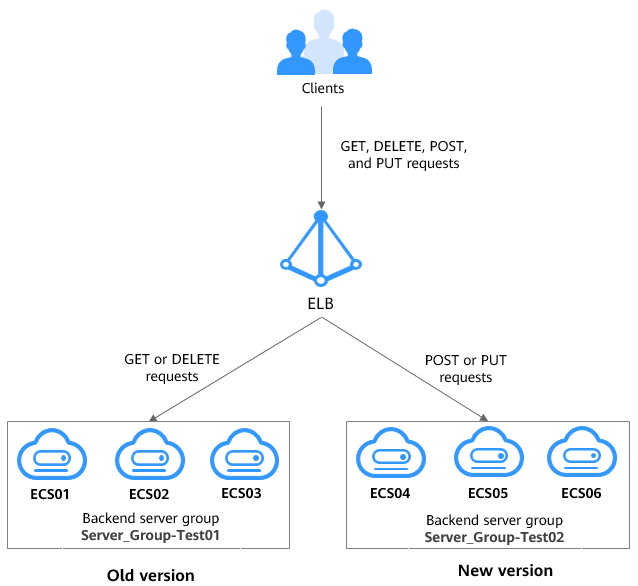
-
Locate the dedicated load balancer and click its name ELB-Test.
-
On the Listeners tab page, locate the HTTP listener added to the dedicated load balancer and click its name.
-
On the Forwarding Policies tab page on the right, click Add Forwarding Policy to forward GET and DELETE requests to the old version.
Select GET and DELETE from the HTTP request method drop-down list, select Forward to backend server group for Action, and select Server_Group-Test01 from the Backend Server Group drop-down list.
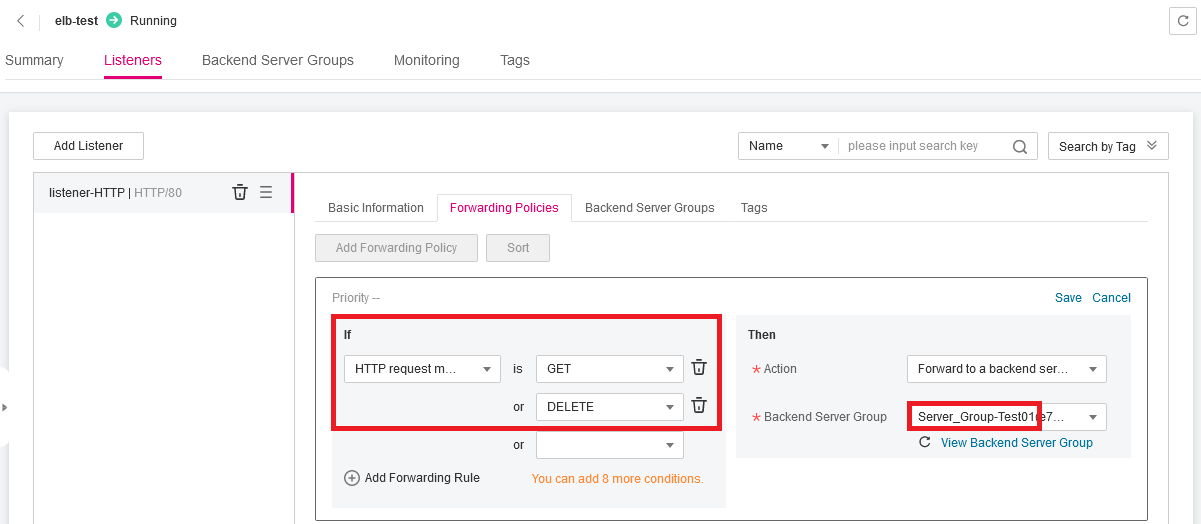
-
Click Save
-
Repeat Step 3 and Step 4 to add a forwarding policy to forward PUT and POST requests to the application of the new version.
Select PUT and POST from the HTTP request method drop-down list, select Forward to backend server group for Action, and select Server_Group-Test02 from the Backend Server Group drop-down list.
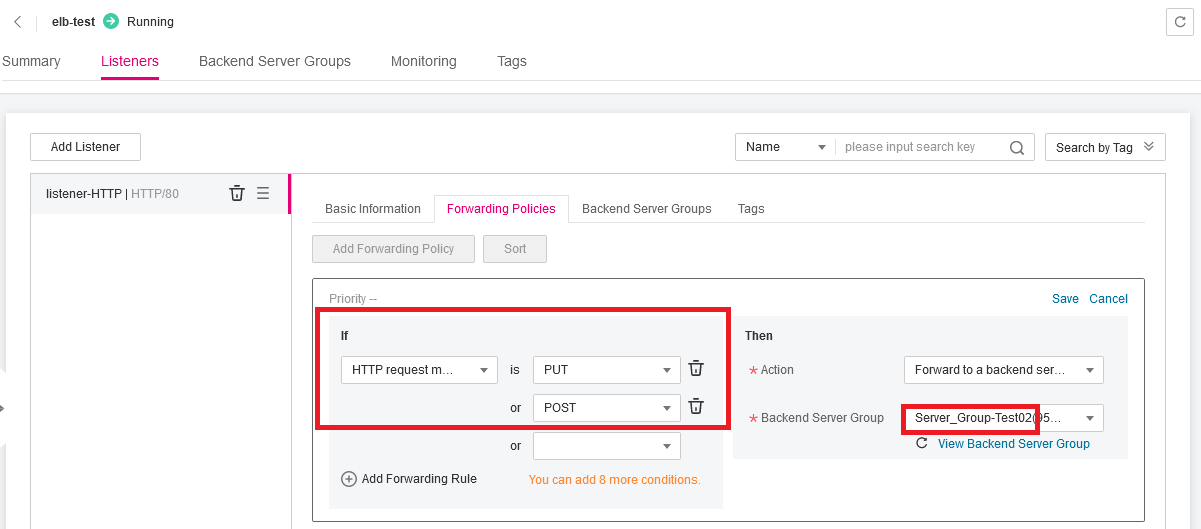
Forwarding Requests to Different Versions of the Application based on HTTP Headers
If the old version supports for example both Chinese and English, but the new version only supports English because the Chinese version is still under development, you can configure two advanced forwarding policies with the HTTP header as the condition to route requests to the Chinese application to the old version and requests to the English application to the new version. When the application of the new version supports the Chinese language, direct all the requests to the application.
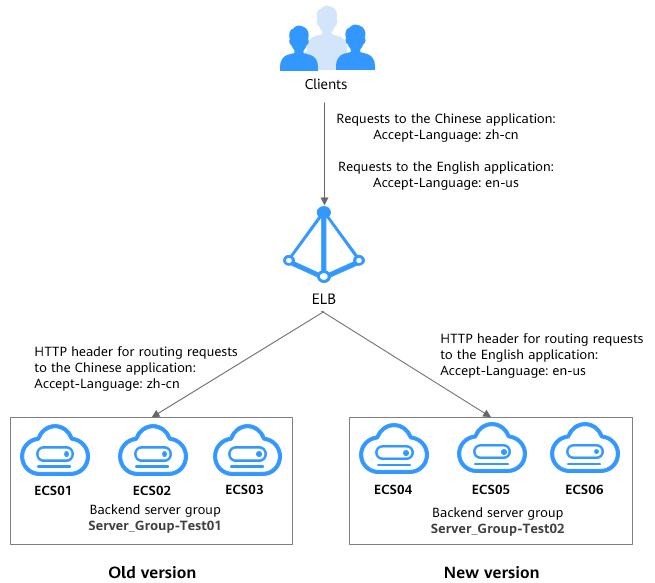
-
Locate the dedicated load balancer and click its name ELB-Test.
-
On the Listeners tab page, locate the HTTP listener added to the dedicated load balancer and click its name.
-
On the Forwarding Policies tab page on the right, and click Add Forwarding Policy to forward requests to the old version.
Select HTTP header from the drop-down list, set the key to Accept-Language and value to zh-cn, set the action to Forward to backend server group, and select Server_Group-Test01 as the backend server group.
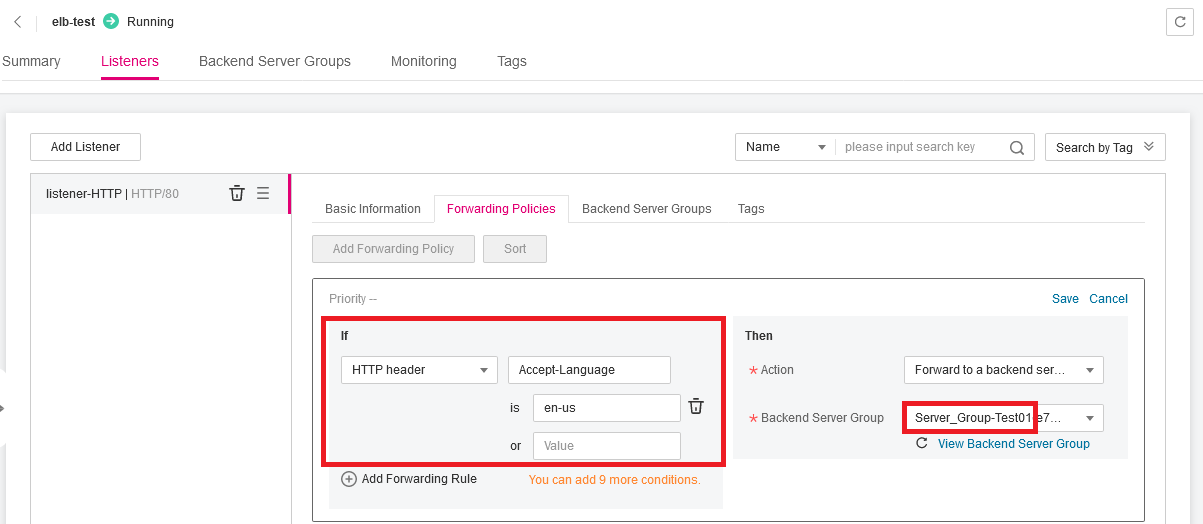
-
Click Save.
-
Repeat Step 3 and Step 4 to add a forwarding policy to add a forwarding policy to forward requests to the application of the new version.
Select HTTP header from the drop-down list, set the key to Accept-Language and value to en-us, set the action to Forward to backend server group, and select Server_Group-Test02 as the backend server group.
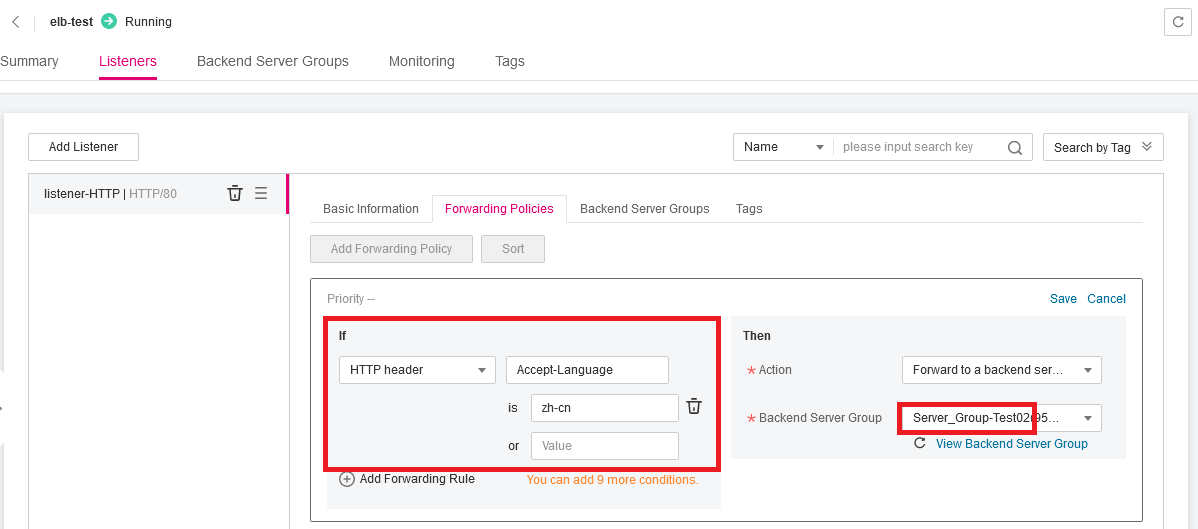
Forwarding Requests to Different Versions of the Application based on Query Strings
If the application is deployed across regions, you can configure two advanced forwarding policies with query string as the condition to forward requests to the application in region 1 to the old version and requests to the application in region 2 to the new version. When the application of the new version runs stably, direct all the requests to the new version.
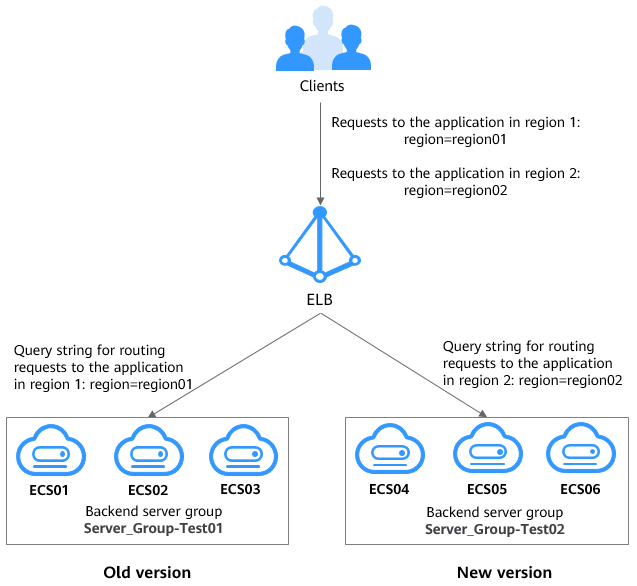
- Dedicated load balancers can distribute traffic across VPCs or regions.
- In this example, you need to use Cloud Connect to connect the VPCs in the two regions and then use the dedicated load balancer to route traffic to backend servers in the two regions.
-
Locate the dedicated load balancer and click its name ELB-Test.
-
On the Listeners tab page, locate the HTTP listener added to the dedicated load balancer and click its name.
-
On the Forwarding Policies tab page on the right, and click Add Forwarding Policy to forward requests to application of the old version.
Select Query string from the drop-down list, set the key to region and value to region01, set Action to Forward to backend server group, and select Server_Group-Test01 as the backend server group.
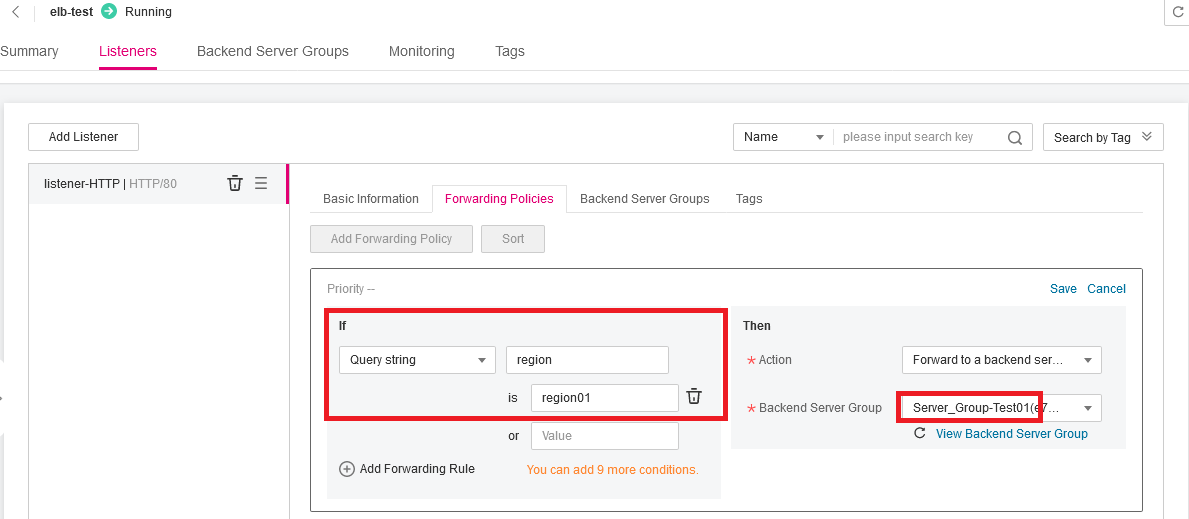
-
Click Save.
-
Repeat Step 3 and Step 4 to add a forwarding policy to add a forwarding policy to forward requests to the application of the new version.
Select Query string from the drop-down list, set the key to region and value to region02, set Action to Forward to backend server group, and select Server_Group-Test02 as the backend server group.