Migrating Clusters from Other Clouds to CCE
Assume that you have deployed the WordPress on 3rd party cloud provider and created your own blog; this document will drive you through how to smoothly migrate an application from a managed Kubernetes cluster on that provider to a Open Telekom Cloud CCE in six easy steps without interrupting the service.
Solution Design
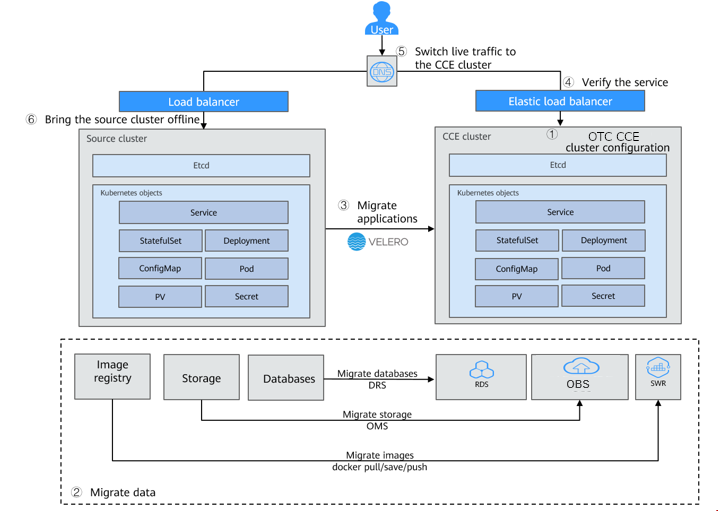

Migrating Data
Migrating Databases and Storage
- Storage Migration: Create a bucket on OBS. For details, see Creating a Bucket.
Migrating Container Images
-
Export the container images used in the other clusters: Pull the images to the client by referring to the operation guide of other Cloud Container Registry.
-
Upload the image files to Open Telekom Cloud SWR: Run the
docker pullcommand to push the image to Open Telekom Cloud. For details, see Uploading an Image Through the Client.
Installing the Migration Tool
Velero is an open-source backup and migration tool for Kubernetes clusters. It integrates the Persistent Volume(PV) data backup capability of the Restic tool and can be used to back up Kubernetes resource objects (such as Deployments, Jobs, Services, and ConfigMaps) in the source cluster. Data in the PV mounted to the Pod are backed up and uploaded to the object storage. When a disruption or a major incident occurs or a migration is required, the target cluster can use Velero to obtain the corresponding backup data from OBS and restore cluster resources as required.
You need to prepare temporary object storage to store backup files before the migration. Velero supports OBS or MinIO as the object storage (For more details about how to deploy MinIO, see Installing MinIO). OBS requires sufficient storage space for storing backup files.You can estimate the storage space based on your cluster scale and data volume. You are advised to use OBS for backup. For details about how to deploy Velero, see Installing Velero
CCE supports backup and restore using the e-backup add-on, which is compatible with Velero and uses OBS as the storage backend. You can use Velero in on-premises clusters and use e-backup in CCE.
- Without e-backup: Install Velero in the source and target and migrate resources by referring to Migrating Resources in a Cluster (Velero)
- With e-backup: Install Velero in the source cluster and use OBS as the storage backend by following the instructions described in Installing Velero, and install e-backup in the target CCE cluster and migrate resources by referring to Migrating Resources in a Cluster (Velero)
Prerequisites
- The Kubernetes version of the source on-premises cluster must be 1.10 or later, and the cluster can use DNS and Internet services properly.
- If you use OBS to store backup files, obtain the AK/SK of a user who has the right to operate OBS. For details, see Obtaining Access Keys (AK/SK).
- If you use MinIO to store backup files, bind an EIP to the server where MinIO is installed and enable the API and console port of MinIO in the security group.
- The target CCE cluster has been created.
- The source cluster and target cluster must each have at least one idle node. It is recommended that the node specifications be 4 vCPUs and 8 GiB memory or higher.
Installing MinIO
MinIO is an open-source, high-performance object storage tool compatible with the S3 API protocol. If MinIO is used to store backup files for cluster migration, you need a temporary server to deploy MinIO and provide services for external systems. If you use OBS to store backup files, skip this section and go to Installing Velero
MinIO can be installed in any of the following locations:
- Temporary ECS outside a cluster. If the MinIO server is installed outside the cluster, backup files will not be affected when a catastrophic fault occurs in the cluster.
- Idle nodes in a cluster. You can remotely log in to a node to install the MinIO server or containerize MinIO. For details, see the official Velero documentation.
For example, to containerize MinIO, do as follows:
- Change the storage type (
empty dir) in the YAML file provided by Velero toHostPathorLocal. Otherwise, backup files will be permanently lost after the pod are restarted. - Change the Service type to
NodePortor use other types of Services that support public network access to ensure that MinIO can be accessed by external networks. Otherwise, backup files cannot be downloaded outside the cluster.
Regardless of which deployment method is used, the server where MinIO is installed must have sufficient storage space, an EIP must be bound to the server, and the MinIO service port must be enabled in the security group. Otherwise, backup files cannot be uploaded or downloaded.
In this example, MinIO is installed on a temporary ECS outside the cluster.
-
Download MinIO.
mkdir /opt/minio
mkdir /opt/miniodata
cd /opt/minio
wget https://dl.minio.io/server/minio/release/linux-amd64/minio
chmod +x minio -
Configure the username and password of MinIO.
The username and password set using this method are temporary environment variables and must be reset after the service is restarted. Otherwise, the default root credential will be used to create the service.
export MINIO_ROOT_USER=minio
export MINIO_ROOT_PASSWORD=minio123 -
Create a service. In the command,
/opt/miniodata/indicates the local disk path for MinIO to store data.The default API port of MinIO is
9000, and the console port is randomly generated. You can use the\--console-addressparameter to specify a console port../minio server /opt/miniodata/ --console-address ":30840" ¬eEnable the API and console ports in the firewall and security group on the server where MinIO is to be installed. Otherwise, access to the object bucket will fail.
-
Use a browser to access
http://<EIP of the node where MinIO resides>:30840. The MinIO console page is displayed.
Installing Velero
Go to the OBS or MinIO console and create a bucket named velero to
store backup files. You can custom the bucket name, which must be used
when installing Velero. Otherwise, the bucket cannot be accessed and the
backup fails.
- Velero instances need to be installed and deployed in both the source and target clusters. The installation procedures are the same, which are used for backup and restoration, respectively.
- The master node of a CCE cluster does not provide a port for remote
login. You can install Velero using
kubectl. - If there are a large number of resources to back up, you are advised to adjust the CPU and memory resources of Velero and Restic to 1 vCPU and 1 GiB memory or higher.
- The object storage bucket for storing backup files must be empty.
Download the latest, stable binary file. This article uses
Velero 1.7.0 as an example. The installation process in the source cluster is the same as that in the target cluster:
-
Download the binary file of Velero 1.7.0.
wget https://github.com/vmware-tanzu/velero/releases/download/v1.7.0/velero-v1.7.0-linux-amd64.tar.gz -
Install the Velero client.
tar -xvf velero-v1.7.0-linux-amd64.tar.gz
cp ./velero-v1.7.0-linux-amd64/velero /usr/local/bin -
Create the access key file credentials-velero for the backup object storage.
vim credentials-veleroReplace the AK/SK in the file based on the site requirements. When you use OBS, you can obtain the AK/SK by referring to Obtaining Access Keys (AK/SK).
noteIf MinIO is used, create an AK/SK pair in MinIO panel
[default]
aws_access_key_id={AK}
aws_secret_access_key={SK} -
Deploy the Velero server. Change the value of
\--bucketto the name of the created object storage bucket. In this example, the bucket name isvelero. For more information about custom installation parameters, see Customize Velero Install.velero install \
--provider aws \
--plugins velero/velero-plugin-for-aws:v1.2.1 \
--bucket velero \
--secret-file ./credentials-velero \
--use-restic \
--use-volume-snapshots=false \
--backup-location-config region=eu-de,s3ForcePathStyle="true",s3Url=http://obs.eu-de.otc.t-systems.comParameter Description --provider Vendor who provides the plug-in. --plugins API component compatible with AWS S3. Both OBS and MinIO support the S3 protocol. --bucket Name of the object storage bucket for storing backup files. The bucket must be created in advance. --secret-file Secret file for accessing the object storage, that is, the credentials-velero file created before --use-restic Whether to use Restic to support PV data backup. You are advised to enable this function. Otherwise, storage volume resources cannot be backed up. --use-volume-snapshots Whether to create the VolumeSnapshotLocation object for PV snapshot, which requires support from the snapshot program. Set this parameter to false. --backup-location-config OBS bucket configurations, including region,s3ForcePathStyle, ands3Url.region Region to which object storage bucket belongs. If OBS is used, set this parameter according to your region, for example, eu-nl. If MinIO is used, set this parameter to minio.s3ForcePathStyle The value true indicates that the S3 file path format is used. s3Url API access address of the object storage bucket. If OBS is used, set this parameter to http://obs.{region}.otc.t-systems.com(region indicates the region where the object storage bucket is located). For example, if the region is Germany (eu-de), the value ishttp://obs.eu-de.otc.t-systems.com. If MinIO is used, set this parameter tohttp://{EIP of the node where minio is located}:9000. The value of this parameter is determined based on the IP address and port of the node where MinIO is installed. Note: The access port in s3Url must be set to the API port of MinIO instead of the console port. The default API port of MinIO is9000. To access MinIO installed outside the cluster, enter the public IP address of MinIO.Table 1 Installation parameters of Velero
-
By default, a namespace named
velerois created for the Velero instance. Run the following command to view the pod status:$ kubectl get pod -n velero
NAME READY STATUS RESTARTS AGE
restic-rn29c 1/1 Running 0 16s
velero-c9ddd56-tkzpk 1/1 Running 0 16snoteTo prevent memory insufficiency during backup in the actual production environment, change the CPU and memory allocated to Restic and Velero.
-
Check the interconnection between Velero and the object storage and ensure that the status is
Available.$ velero backup-location get
NAME PROVIDER BUCKET/PREFIX PHASE LAST VALIDATED ACCESS MODE DEFAULT
default aws velero Available 2021-10-22 15:21:12 +0800 CST ReadWrite true
Migrating Resources in a Cluster
WordPress is used as an example to describe how to migrate an application from a Kubernetes cluster to a CCE cluster. The WordPress application consists of the WordPress and MySQL components, which are containerized. The two components are bound to two local storage volumes of the Local type respectively and provide external access through the NodePort Service.
Before the migration, use a browser to access the WordPress site, create
a site named Migrate to CCE, and publish an article to verify the
integrity of PV data after the migration. The article published in
WordPress will be stored in the wp_posts table of the MySQL
database. If the migration is successful, all contents in the database
will be migrated to the new cluster. You can verify the PV data
migration based on the migration result.
Prerequisites
- Before the migration, clear the abnormal pod resources in the source cluster. If the pod is in the abnormal state and has a PVC mounted, the PVC is in the pending state after the cluster is migrated.
- Ensure that the cluster on the CCE side does not have the same resources as the cluster to be migrated because Velero does not restore the same resources by default.
- To ensure that container images can be properly pulled after cluster migration, migrate the images to SWR.
- CCE does not support EVS disks of the
ReadWriteManytype. If resources of this type exist in the source cluster, change the storage type toReadWriteOnce. - Velero integrates the Restic tool to back up and restore storage
volumes. Currently, the storage volumes of the HostPath type are not
supported. For details, see Restic Restrictions. To
back up storage volumes of this type, replace the
hostPathvolumes withlocalvolumes.
If a backup task involves storage of the
HostPath type, the storage volumes of this type will be
automatically skipped and a warning message will be generated. This
will not cause a backup failure.
Backing Up an Application in the Source Cluster
-
(Optional) To back up the data of a specified storage volume in the pod, add an annotation to the pod. The annotation template is as follows:
kubectl -n <namespace> annotate <pod/pod_name> backup.velero.io/backup-volumes=<volume_name_1>,<volume_name_2>,...\<namespace\>: namespace where the pod is located.\<pod_name\>: pod name.\<volume_name\>: name of the persistent volume mounted to the pod. You can run thedescribestatement to query the pod information. TheVolumefield indicates the names of all persistent volumes attached to the pod.
Add annotations to the pods of WordPress and MySQL. The pod names are something like
wordpress-758fbf6fc7-s7fsrandmysql-5ffdfbc498-c45lh. As long as the pods are in the default namespacedefault, the-n \<NAMESPACE\>parameter can be omitted.kubectl annotate pod/wordpress-758fbf6fc7-s7fsr backup.velero.io/backup-volumes=wp-storage
kubectl annotate pod/mysql-5ffdfbc498-c45lh backup.velero.io/backup-volumes=mysql-storage -
Back up the application. During the backup, you can specify resources based on parameters. If no parameter is added, the entire cluster resources are backed up by default. For details about the parameters, see Resource filtering.
-
\--default-volumes-to-restic: indicates that Restic is used to back up all storage volumes mounted to a pod.HostPathvolumes are not supported. If this parameter is left blank, the storage volume specified by annotation in cce_bestpractice_0024__en-us_topic_0000001171703796_li686918502812> is backed up by default. This parameter is available only if\--use-resticis specified during Velero Installation.velero backup create <backup-name> --default-volumes-to-restic -
\--include-namespaces: backs up resources in a specified namespace.velero backup create <backup-name> --include-namespaces <namespace> -
\--include-resources: backs up the specified resources.velero backup create <backup-name> --include-resources deployments -
\--selector: backs up resources that match the selector.velero backup create <backup-name> --selector <key>=<value>
In this section, resources in the namespace
defaultare backed up.wordpress-backupis the backup name. Specify the same backup name when restoring applications. The following is an example:velero backup create wordpress-backup --include-namespaces default --default-volumes-to-resticIf the following information is displayed, the backup task is successfully created:
Backup request "wordpress-backup" submitted successfully. Run `velero backup describe wordpress-backup` or `velero backup logs wordpress-backup` for more details. -
-
Check the backup status.
velero backup getInformation similar to the following is displayed:
NAME STATUS ERRORS WARNINGS CREATED EXPIRES STORAGE LOCATION SELECTOR
wordpress-backup Completed 0 0 2021-10-14 15:32:07 +0800 CST 29d default <none>In addition, you can go to the object bucket to view the backup files. The backups path is the application resource backup path, and the restic path is the PV data backup path.
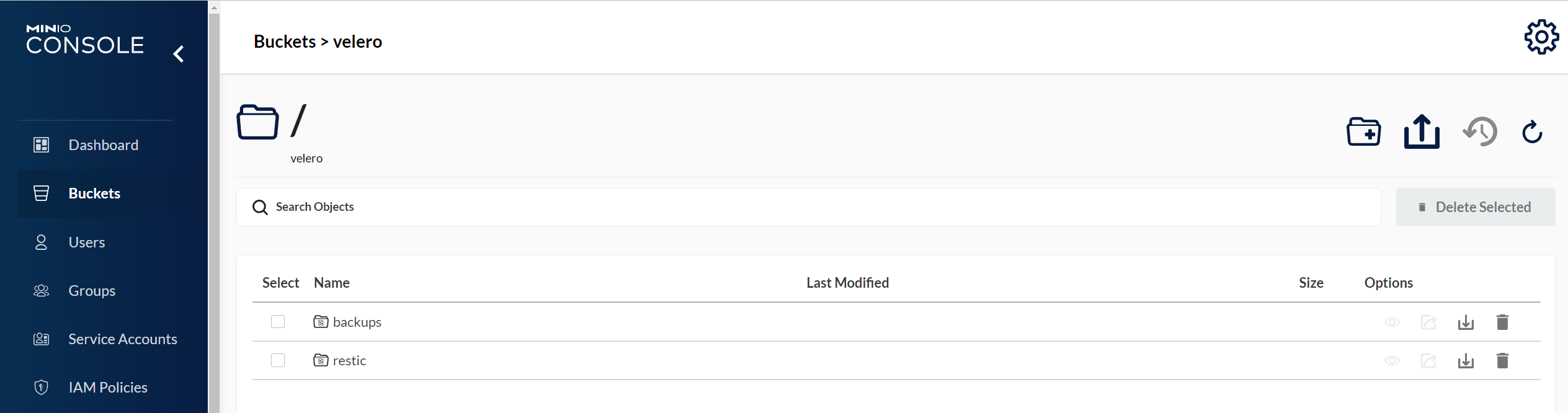
Restoring Applications in the Target Cluster
The storage infrastructure of an on-premises cluster is different from that of a cloud cluster. After the cluster is migrated, PVs cannot be mounted to pods. Therefore, during the migration, update the storage class of the target cluster to shield the differences of underlying storage interfaces between the two clusters when creating a workload and request storage resources of the corresponding type. For details, see Updating the Storage Class
-
Create a
ConfigMapin the CCE cluster and map the storage class used by the source cluster to the default storage class of the CCE cluster.In this example, the storage class name of the source cluster is
defaultand the storage class name of the target cluster iscsi-disk.note- When an application containing PV data is restored in a CCE cluster, the defined storage class dynamically creates and mounts storage resources (such as EVS volumes) based on the PVC.
- The storage resources of the cluster can be changed as required, not limited to EVS volumes. To mount other types of storage, such as file storage and object storage, see Updating the Storage Class
YAML file for the migrated cluster:
apiVersion: v1
kind: ConfigMap
metadata:
name: change-storageclass-plugin-config
namespace: velero
labels:
app.kubernetes.io/name: velero
velero.io/plugin-config: "true"
velero.io/change-storage-class: RestoreItemAction
data:
default:csi-disk -
Use the Velero tool to create a restore and specify a backup named
wordpress-backupto restore the WordPress application to the CCE cluster.velero restore create --from-backup wordpress-backupYou can run the
velero restore getstatement to view the application restoration status. -
After the restoration is complete, check whether the application is running properly. If other adaptation problems may occur, rectify the fault by following the procedure described in Updating Resources Accordingly.
Preparing Object Storage and Velero
Preparing Object Storage MinIO
Prepare the object storage and save its AK/SK.
-
Install the MinIO.
# Binary installation
mkdir /opt/minio
mkdir /opt/miniodata
cd /opt/minio
wget https://dl.minio.io/server/minio/release/linux-amd64/minio
chmod +x minio
export MINIO_ACCESS_KEY=minio
export MINIO_SECRET_KEY=minio123
./minio server /opt/miniodata/ &Enter
http://<EIP of the node where MinIO is deployed>:9000in the address box of a browser. Note that the corresponding ports on the firewall and security group must be enabled.To release the MinIO service as a service that can be accessed from outside the cluster, change the service type in
00-minio-deployment.yamltoNodePortorLoadBalancer.kubectl apply -f ./velero-v1.4.0-linux-amd64/examples/minio/00-minio-deployment.yaml -
Create a bucket, which will be used in the migration.
Open the web page of the MinIO service. Use
MINIO_ACCESS_KEY/MINIO_SECRET_KEYto log in to the MinIO service. In this example, useminio/minio123. Click Create bucket. In this example, create a bucket namedvelero.
Preparing Velero
Perform the following operations on other cluster and CCE nodes that can run kubectl commands:
-
Download the latest stable version of the migration tool from here.
noteThis article uses velero-v1.4.0-linux-amd64.tar.gz as an example.
-
Install the Velero client.
mkdir /opt/ack2cce
cd /opt/ack2cce
tar -xvf velero-v1.4.0-linux-amd64.tar.gz -C /opt/ack2cce
cp /opt/ack2cce/velero-v1.4.0-linux-amd64/velero /usr/local/bin -
Install the Velero server.
-
Prepare the MinIO authentication file:
cd /opt/ack2cce
vi credentials-velero
[default]
aws_access_key_id = minio
aws_secret_access_key = minio123 -
Install the Velero server:
velero install \
--provider aws \
--plugins velero/velero-plugin-for-aws:v1.0.0 \
--bucket velero \
--secret-file ./credentials-velero \
--use-restic \
--use-volume-snapshots=false \
--backup-location-config region=minio,s3ForcePathStyle="true",s3Url=http://{EIP of the node where minio runs}:9000notes3Urlmust be set to the actual MinIO address.
-